How to Get My Canon PIXMA Printer Back Online?

I still remember the day my little baby’s birthday came around. I had designed a very colorful unicorn masterpiece on my laptop. Soon after finishing my design, I headed to my printer to print it. But as I pressed the Print button, I saw a message: “Printer Offline.” I wanted to print it quickly, but fixing an offline issue turned out to be more difficult than I expected. As someone who often helps people fix their computers and accessories, the first thing I did was restart my printer and PC.
Unfortunately, nothing worked for me. So, I tried some other fixes, such as updating my printer driver and fixing some settings, and within a few minutes, I was able to print that masterpiece. I know it might be difficult for some users to understand things like a “printer driver” or anything that sounds technical. But don’t worry, I’ve got your back. In this blog, you will learn how to get Canon printer back online using your Windows PC. Let’s get started without any further ado!
Basic Checks to Get Your Canon Printer Back Online
So, what did you try so far when you saw the “Printer Offline” message on your printer? Nothing? No worries! Before I explain the easy fixes, please try the following basic checks to get your printer back online.
Check 1: Keep Canon PIXMA Printer Turned On
Check if the power light on your Canon PIXMA printer is solid (not blinking) and lit up. If not, it’s probably turned off or in sleep mode. You should try to turn it on by pressing its power button.
Check 2: Power Cable
Look for the printer power cable. Check if it is tightly connected to the printer’s ports and the wall outlet. If not, connect it properly. Also, ensure the power cable is free of cuts or damage.
If the issue persists, move to the next section, where I have simplified the complex steps to get your printer back online.
How to Get Canon Printer Back Online: 2 Best Solutions
Have you tried all the basic steps but are still facing issues? Don’t worry. Let’s explore some simple fixes to get your printer back online. I know many users may not be tech-savvy, so I have tried to keep the following solutions as simple as possible.
Solution 1: Set Printer as Default
Check if your printer is set as the default one on your computer. Setting the printer as the ‘default’ means your computer will always choose this printer first when you print something. However, if your printer is not set as the default, it might show you a printer offline message on your printer.
Here’s how to get Canon printer back online by setting the printer as the default to resolve the offline error.
- Switch on your Windows PC and plug in all the cables of your printer.
- Make sure your printer is turned on.
- On your computer, click on the Windows logo icon in the lower leftmost corner of the screen.
- Then, tap the small gear icon⚙️(like a small wheel) to open Settings.
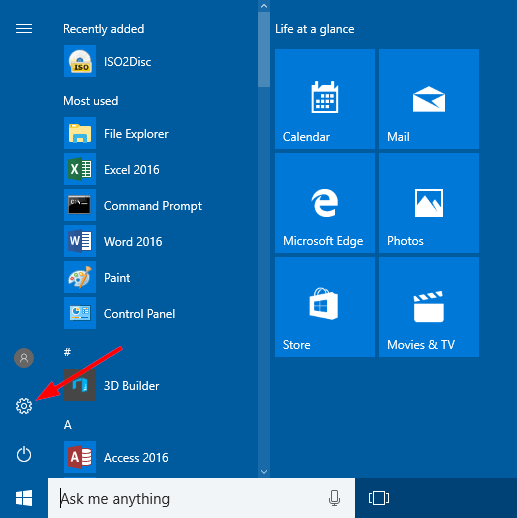
- Once the settings open, tap the Devices section.
- From the left side panel, select Printers & scanners and navigate to the Printers & scanners section on the right.
- Scroll down a bit and check if the checkbox saying “Let Windows manage my default printer” is unchecked. If it is already unchecked, move to the next step.
- Now, find your Canon PIXMA model and click on it.
- After that, tap the Manage button.
- Next, click on the Set as default option to set your printer as the default one.
- Now, press the Windows logo key on your keyboard and click the Power icon (a circle with a vertical line at the top).
- From the submenu, select the Restart option. Your computer will automatically turn off and on.
- Once the screen appears, you can check your printer to see if it works properly.
If your printer still shows an offline message, try updating your printer driver, as explained in the second solution.
Solution 2: Update Printer Driver
Ever wondered about a Printer Driver and why we need to update it often when something goes wrong with our printer? Well, a printer driver acts as a translator that allows your computer to communicate with your printer. It takes the information from your PC and changes it into a language that the printer can understand so that the documents and images are printed correctly.
Below, I have simplified the steps for updating the printer driver on Windows 10, which may fix your offline error.
- Tap the Start button on the taskbar below and type Device Manager.
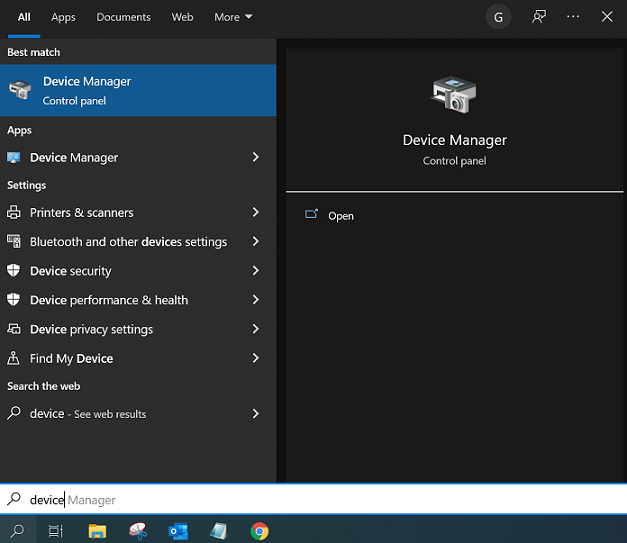
- Then, press the Enter key.
- Scroll down and look for the Print queues🖨️category.
- Click on the Printers category to expand it further.
- Now, right-click on the printer’s name and choose the option Update driver.
- Next, tap Search automatically for updated driver software.
- If there is any outdated printer driver, it will update it instantly.
Bottom Line
When your printer says it is offline, you should always do some basic checks. If it still shows as offline after trying all the basic checks, you should move to easy-to-follow fixes. I have explained two main solutions: setting the printer as the default and updating the printer driver. Try any of the above steps that work for you. Good luck with your printer journey!
Frequently Asked Questions
Question
What Happens When Canon Printer Appears Offline?
When a printer shows as offline, it means the computer can't
connect to it. This can happen for several reasons. However, when the printer
is offline, it stops communicating with your connected devices, such as a
computer or mobile device. Also, you can not perform any operations, including
printing, faxing, and scanning.
Question
How Can I Fix My Canon Pixma Printer That’s Offline on Mac?
Follow the steps below to fix the offline issue for your PIXMA printer using your Mac:
- First of
all, click on the Apple icon
and go to System Preferences.
- Afterward,
open the Print and Fax
section.
- Find the printer on the left and tap the (-) sign to clear it.
- After
that, click the (+) sign.
- Next,
choose Default at the top left
and wait a bit, then select the USB version.
- On the following screen, click Add to finish.
- Now, your printer should go back online.
Question
What Should I Do When My Canon Printer Appears Offline?
The first thing you should do is basic checks, such as restarting your printer and computer. Restarting helps your computer apply the new settings and reconnect with your printer properly. If it doesn’t work for you, you can check whether you have setup the connection properly. If your printer is connected to your wireless network, like Wi-Fi, you should try restarting your router as well. If none of them worked, you need to try another fix, such as updating the driver, clearing print jobs, etc.

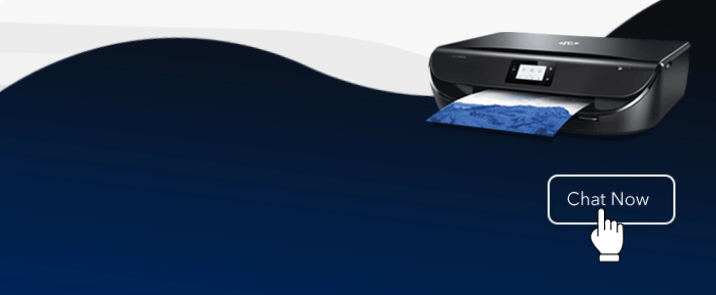
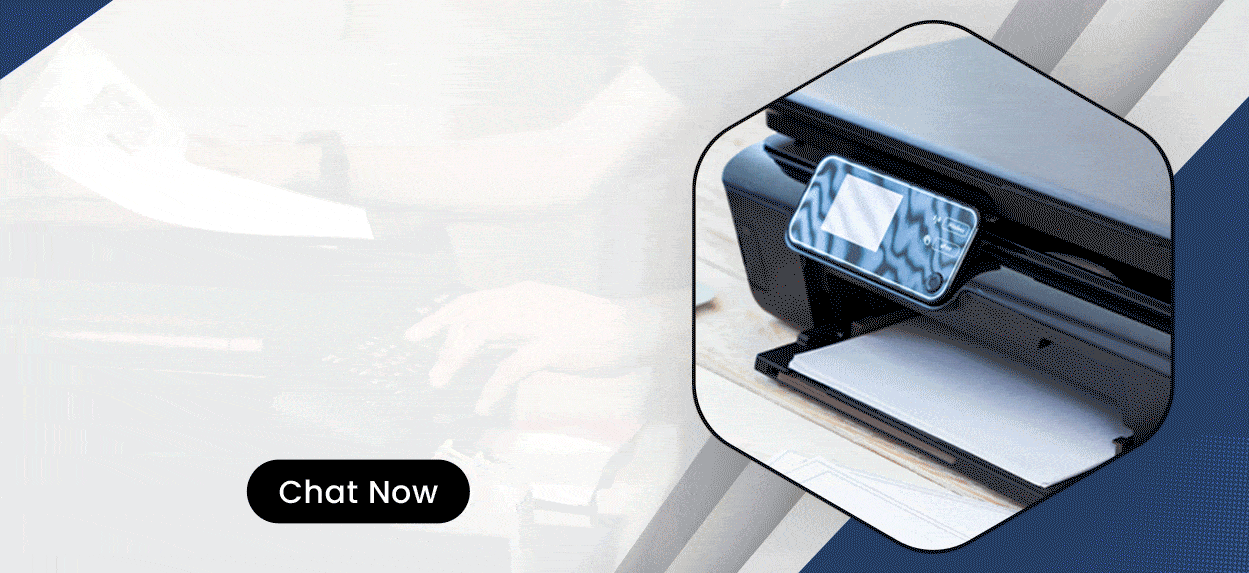
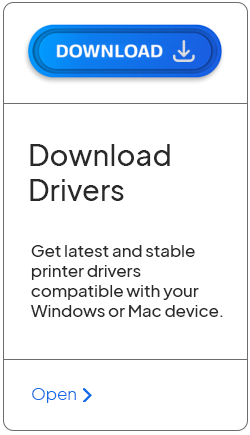
Enter your Comments Here: