How to Reset Canon PIXMA Printer? (3 Methods)

Canon printers are exceptional and widely used across the world. These printers are highly reputed for their multifunctionality and high-quality printing. These printers can be commonly found in any workplace, college, or home. Despite being high-quality and well-equipped with features, Canon printers may show some errors when they need to be reset. Therefore, this blog will tell you 'how to reset Canon PIXMA printer' using the three best methods.
Some errors are common, such as a 'Canon printer not working properly' or not working as before. In this condition, a reset is highly recommended. In this detailed guide, you will see the three best reset methods for your printer.
Method 1: Power Reset
It is also called a soft reset, which is when you just work with the power connection to fix your printer’s error. Let’s check out the steps here to start the power reset:
- To begin, power off your printer and disconnect the power cable from the power outlet.

- Ensure that your device is disconnected from the power source.
- After waiting for some time, connect the power cable to the power source and enable your printer.
- Finally, you can test a print to check if the error has been resolved.
That’s how to reset Canon PIXMA printer and resolve the error you are dealing with.
Method 2: Ink Reset
This method is great for inkjet printers, which have a special integrated chip that alerts users whenever the ink levels go below the required level. Many times, you don’t need to refill the ink cartridge; you only need to reset your ink. Follow the steps given below to reset your printer via the ink reset method and get it back to its original state. Let’s check out the steps below.
- To begin, take off the ink cartridge from your printer.
- Then, place the ink cartridges into the designated slot on the ink resetter.
- Verify that the chip inside the ink cartridge is working properly.
- Keep holding your ink cartridge slowly until the LED light is visible on your chip resetter.
- Now, wait until the light gets stable.
- In the next step, you need to remove your ink cartridge from the chip resetter.
- Follow the same steps with other ink cartridges that need a reset.
- In the last step, place the ink cartridges in your printer.
- Finally, perform a test print to check if the printer is working.
This is 'how to reset Canon PIXMA printer' to fix any issue you have been dealing with. Check if your problem has been solved. If not, you can try out the last reset method, which is more effective than all the other methods.
Method 3: Factory Reset
This reset is very powerful and will restore your printer to the default settings. To start this setup on your printer, check out the steps given below and follow them exactly as mentioned.
- First of all, go to your printer’s Control Panel and choose the Setup option.
- Then, head to the Device Settings option.

- Now, move on to the Reset Setting option and click OK.

- After that, check for the Reset button and hit OK.
- Choose the Yes option to confirm a factory reset.
- Your printer will be restored to its default settings.
These are the simplified steps for performing a factory reset on your Canon printer. Now, you can start using your printer for your regular printing tasks.
Conclusion
Now you know 'how to reset Canon PIXMA printer' to restore its default settings and make it work like before. Various factors may make your printer not work or respond properly, but with the right approach, you can fix such errors. A printer reset is one such great approach to breaking the barrier between your printer and its functionalities. Therefore, if a printer is not functioning properly, users can choose from any of the reset options mentioned in this blog.
Frequently Asked Questions
Question
How to Factory Reset a Canon Printer?
To perform a factory reset on your printing device, check out the following steps:
- Choose the
Setup option on your printer’s Control
Panel.
- Then, choose the Device Settings option using the arrow keys and hit OK.
- Now, head to the Reset Settings option and hit OK again.
- Finally, search for the Reset option and enter OK.
- At last, hit the Yes option and finalize the factory reset.
Question
How to Do a Hard Reset on a Canon Printer?
To perform a 'hard reset on your Canon printer', check out the steps given below:
- On your printer, hit the Stop button for a while and let the alarm sound ring.
- Then, release that button when the alarm rings 5
times.
- Now, uninstall the printer drivers and reinstall
them from the official website.
- Thereafter, check if your printer is working
normally again.
Question
Why Should I Reset My Canon Printer?
A printer reset plays
a major role in fixing common printer issues. Sometimes, the printer may not
work properly or respond due to a malfunction. In such cases, a soft reset
might help bring the printer to its original state. Depending on the condition
of the printer, different reset methods can be used.

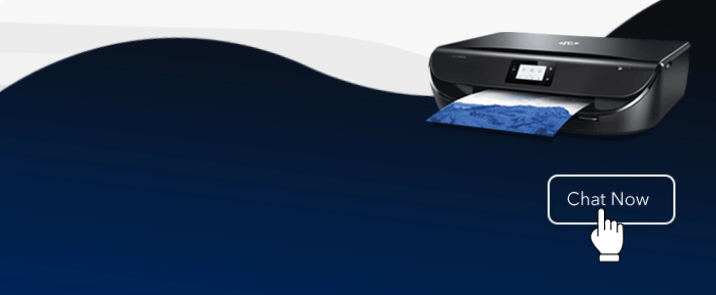
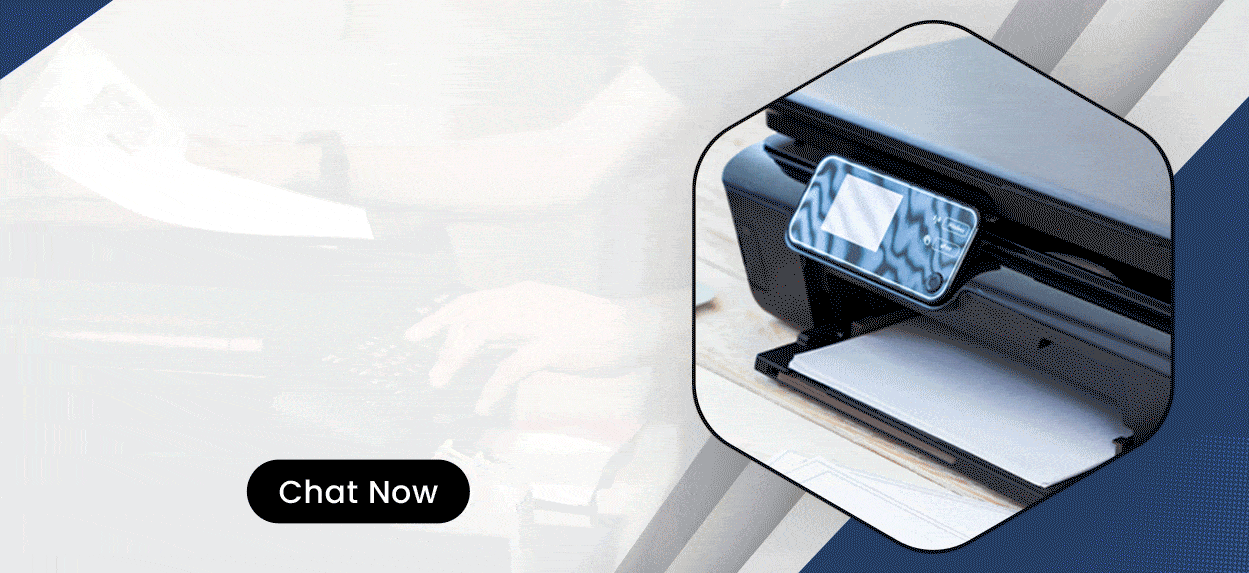
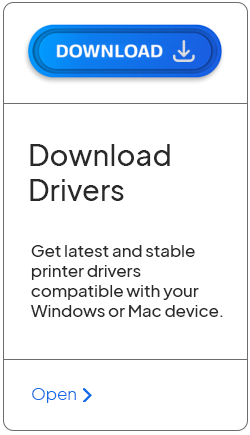
Enter your Comments Here: